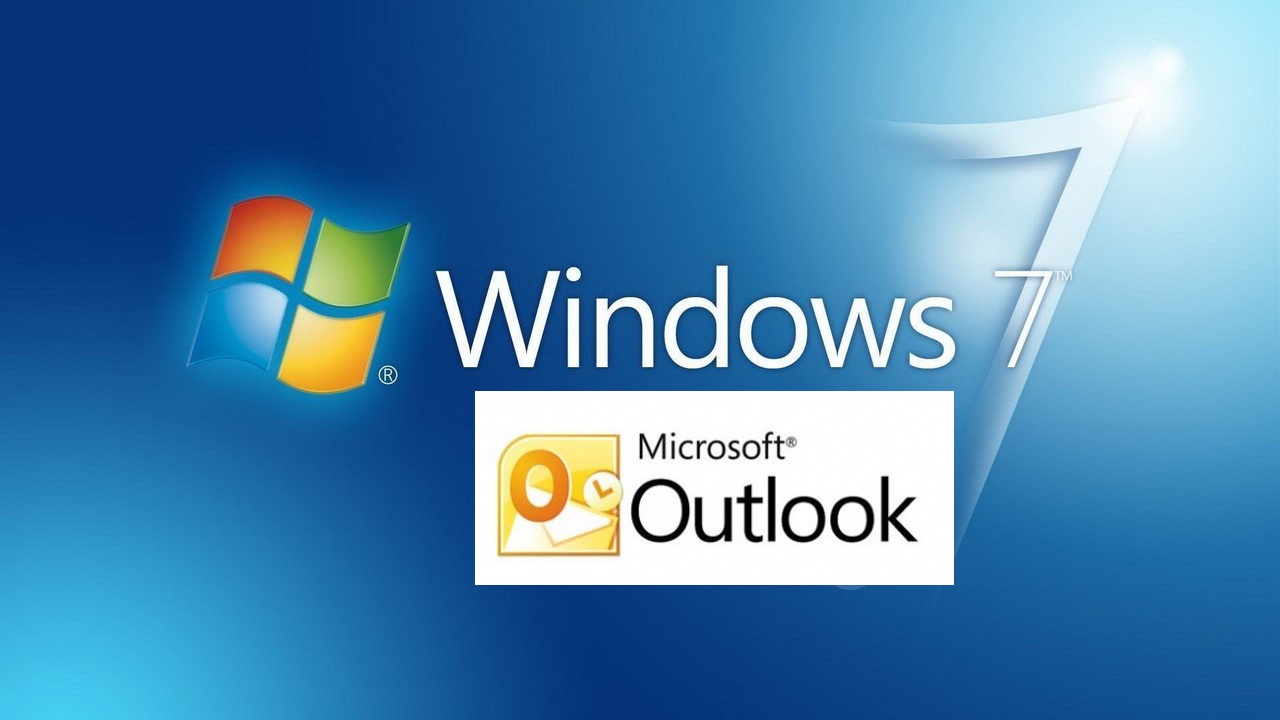If you’re using Windows 7 and Windows 8.0, applications built using WinHTTP such as Microsoft Outlook, Word, etc will only support TLS 1.0.
To resolve this issue and allow Outlook to communicate securely to the GreenGeeks mail server using TLS 1.2, you will have to follow these instructions.
Install the KB3140245 Update
or
Modifify the registry
- HKEY_LOCAL_MACHINE\SOFTWARE\Microsoft\Windows\CurrentVersion\Internet Settings\WinHttp
Create a DWORD value called DefaultSecureProtocols with 0xA00 value
- HKEY_LOCAL_MACHINE\SOFTWARE\Wow6432Node\Microsoft\Windows\CurrentVersion\Internet Settings\WinHttp
Create a DWORD value called DefaultSecureProtocols with 0xA00 value
- HKEY_LOCAL_MACHINE\SYSTEM\CurrentControlSet\Control\SecurityProviders\SCHANNEL\Protocols\TLS 1.2\Client
Create DisabledByDefault DWORD and set the value to: 0.