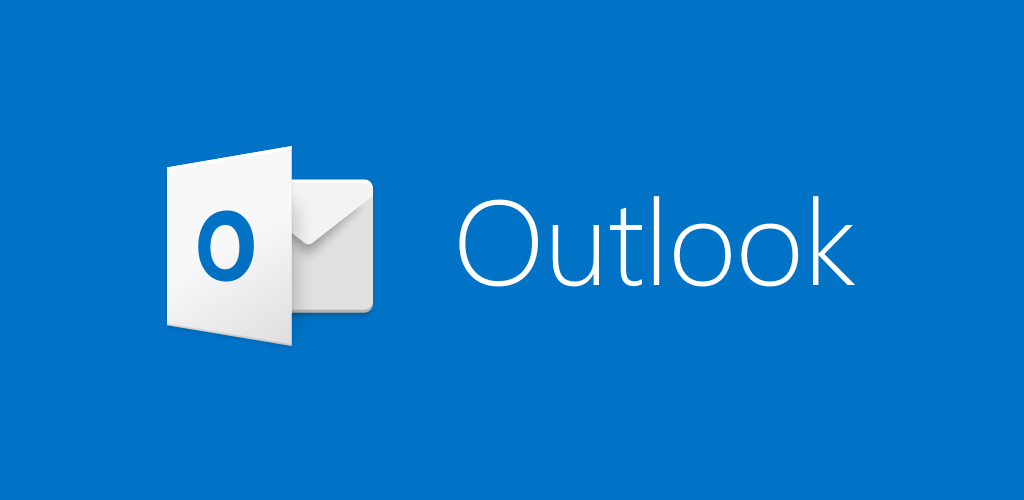Before check this option
Turn online status on or off in Outlook
You control how your online status is displayed to other people. For example, if you are unavailable, you can change your online status to  Busy.
Busy.
- Click the File tab to open the Backstage view, and then click Options.
- On the People tab, under Online status and photographs, select or uncheck the Display online status next to name check box.
- Click OK.
1) REGISTRY POINTS TO SOMETHING OTHER THAN SKYPE – LYNC
Open the Registry and expand HKEY_CURRENT_USER > SOFTWARE > IM PROVIDERS
Set DEFAULTIMAPP to LYNC
Restart Outlook
2) REGISTRY HAS LYNC SET TO UNAVAILABLE
- Open the Registry and expand HKEY_CURRENT_USER > SOFTWARE > IM PROVIDERS > LYNC
- Set the UPANDRUNNING RegDWord to 2
- Open the Registry and expand HKEY_CURRENT_USER > SOFTWARE > IM PROVIDERS > COMMUNICATOR
- Set the UPANDRUNNING RegDWord to 0
- Restart Outlook
3) SCREEN RESOLUTION STOPS PRESENCE ICONS
- Right Click on your desktop wallpaper and select DISPLAY SETTINGS
- Set CHANGE SIZE OF TEXT, APPS AND OTHER ITEMS to any of the following: 100% 125% or 150% .
- Restart Outlook
4) REGISTRY or POLICY HAS TURNED OFF PRESENCE
- Open the Registry and expand HKEY_CURRENT_USER > SOFTWARE > MICROSOFT > OFFICE > {x.0} > COMMON > IM
- Set the TurnOffPresenceIntegration DWord to 0
- Set the TurnOffPresenceIntegration DWord to 0
- Open the Registry and expand HKEY_CURRENT_USER > SOFTWARE > MICROSOFT > OFFICE > {x.0} > COMMON > PERSONALMENU
- Set the Enabled DWord to 1
- Restart Outlook